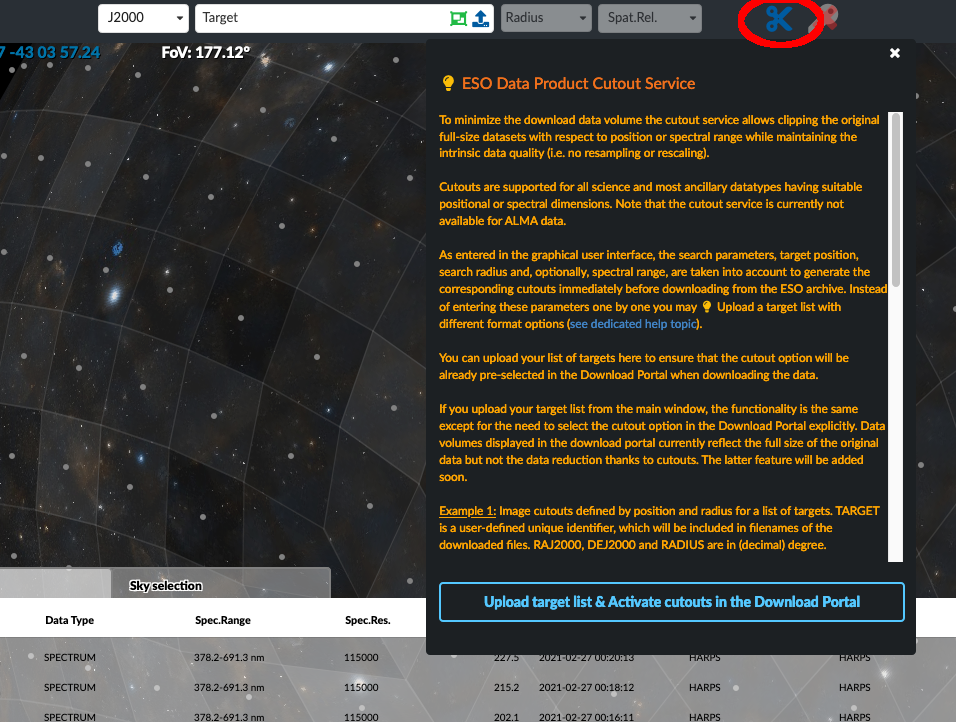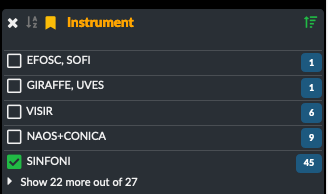To minimize the download data volume the Archive Science Portal allows clipping the original full-size datasets with respect to position or spectral range while maintaining the intrinsic data quality (i.e., without resampling or re-scaling). These cutouts are supported for all science and most ancillary data-types having suitable positional or spectral dimensions (note that the cutout service is currently not available for ALMA data).
There are two ways of specifying the cutout parameters (parameters in the web interface or uploading a file).
A. Simple use case: "I want a 2’ x 2’ cutout of the image I have selected…"
1. Enter the J2000 position in the target field (e.g. “149.729 2.237”);
2. Select the radius: 1 arcmin;
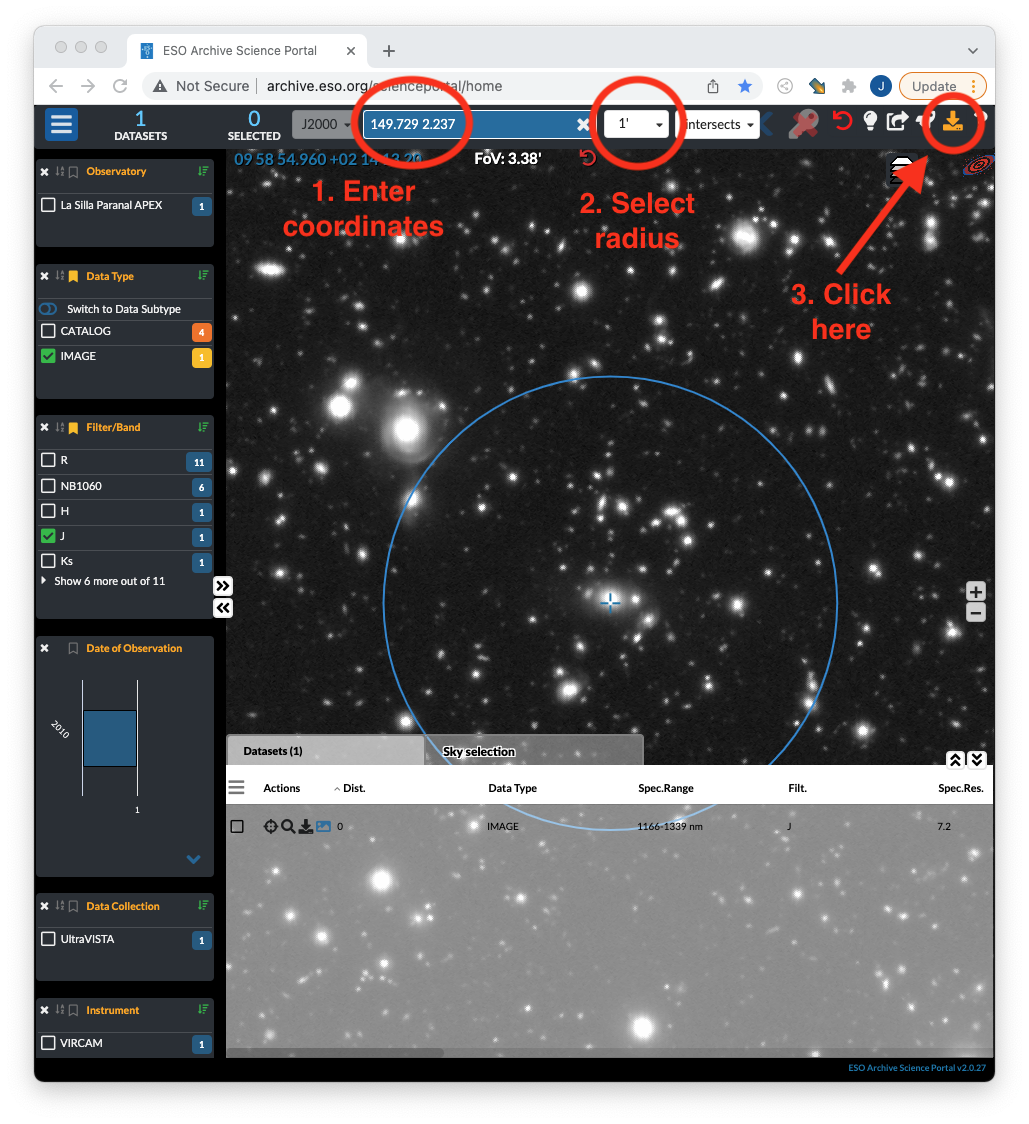
3. Click "Download" which opens a new panel;
4. Click "Download datasets" which opens a new page ("Download Portal");

5. In the Download Portal, select "Cutout" instead of "Full-size data";
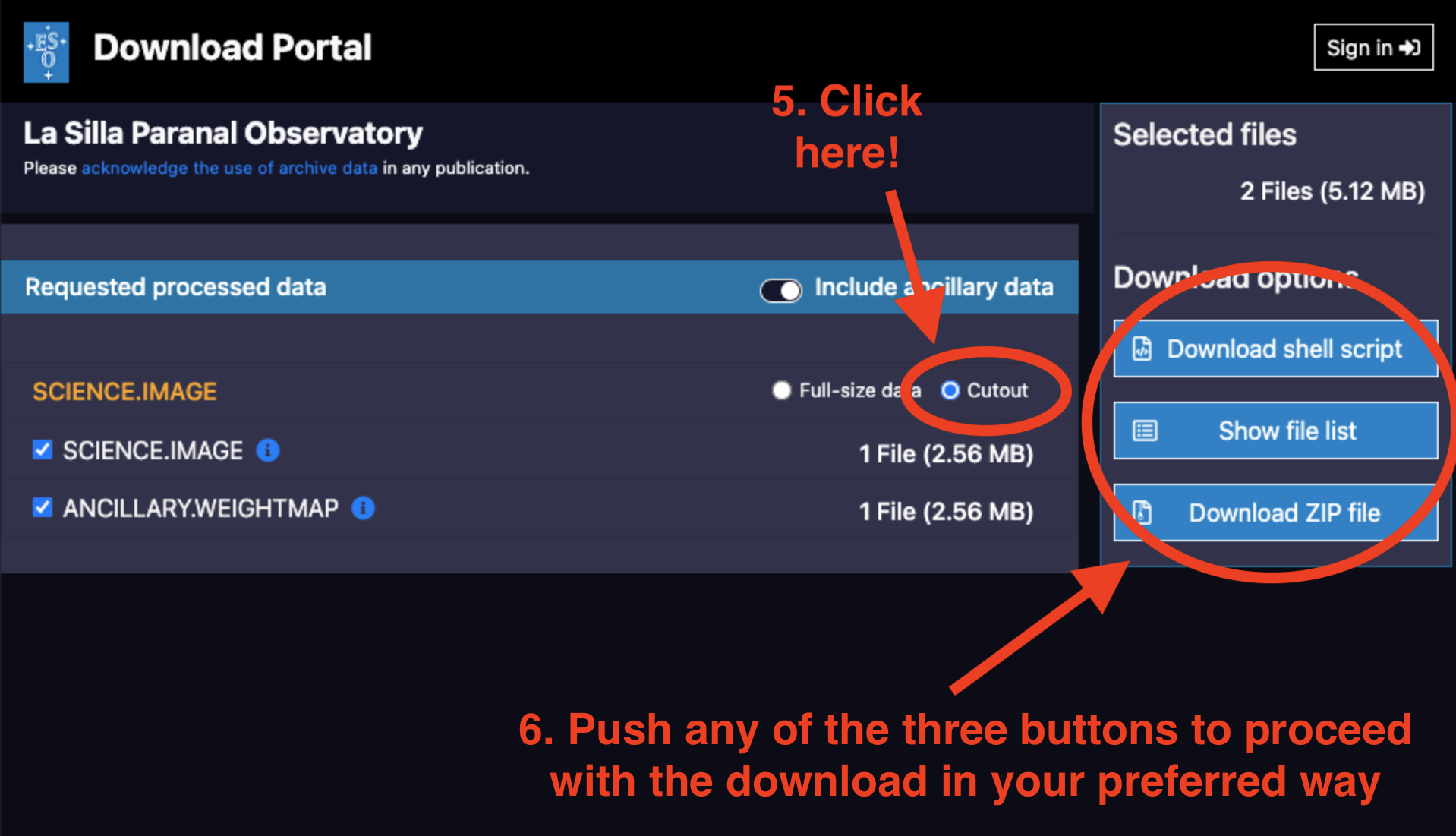
6. Use any of the download options, for instance “Download ZIP file” to get all the cutouts at once.
B. More complex examples with cutout parameters for multiple targets
Information on the cutout service can be obtained by clicking on the blue scissors on the right of the Target filed of the Archive Science Portal webpage. In summary, as entered in the graphical user interface, the search parameters, target position, search radius and, optionally, spectral range (using the Spectral Range panel on the left GUI), are taken into account to generate the corresponding cutouts immediately before downloading from the ESO archive. Instead of entering these parameters one by one you may upload a target list with different format options. In the following example we will provide a road-map on how to use a target list to obtain the cutouts of SINFONI cubes from the SUPER survey around the Hβ and [OIII] line complex for the following targets:
| Target | RA | Dec. | Redshift |
|---|---|---|---|
| X_N_81_44 | 02:17:30.95 | -04:18:23.66 | 2.311 |
| S82X1905 | 23:28:56.35 | -00:30:11.74 | 2.263 |
1. Select instrument
On the left GUI of the Archive Science Portal webpage select the Data Type and the Instrument you are interested in. In this case:
Data Type = CUBE
Instrument = SINFONI2. Upload the target list
Create your target list and upload it in the upload target field of the Archive Science Portal webpage. The target list is a text file containing: targets name, targets location, radii (in degrees) used to select the targets and perform the cutout, and the wavelength ranges you are interested to use for the cutout (in nanometer). Note that the wavelength ranges refer to the reference frame of the data product, normally the frame of observations. Thus, for the considered example, the target list looks like this:
TARGET,RAJ2000,DEJ2000,RADIUS,WAVELMIN,WAVELMAX
X_N_81_44,34.37896,-4.30657,0.0006,1589.,1678.
S82X1905,352.23479,-0.50326,0.0006,1566.,1636.
Successfully uploaded targets will appear in the bottom of the Archive Science Portal webpage:

3. Download the cutout of the selected data
After clicking on “Download all datasets of all targets” in the download menu. You will be prompted to the download page from where you can select the “Cutout” option to download the cutout of the cubes:

Enjoy (the cutout of) your data!