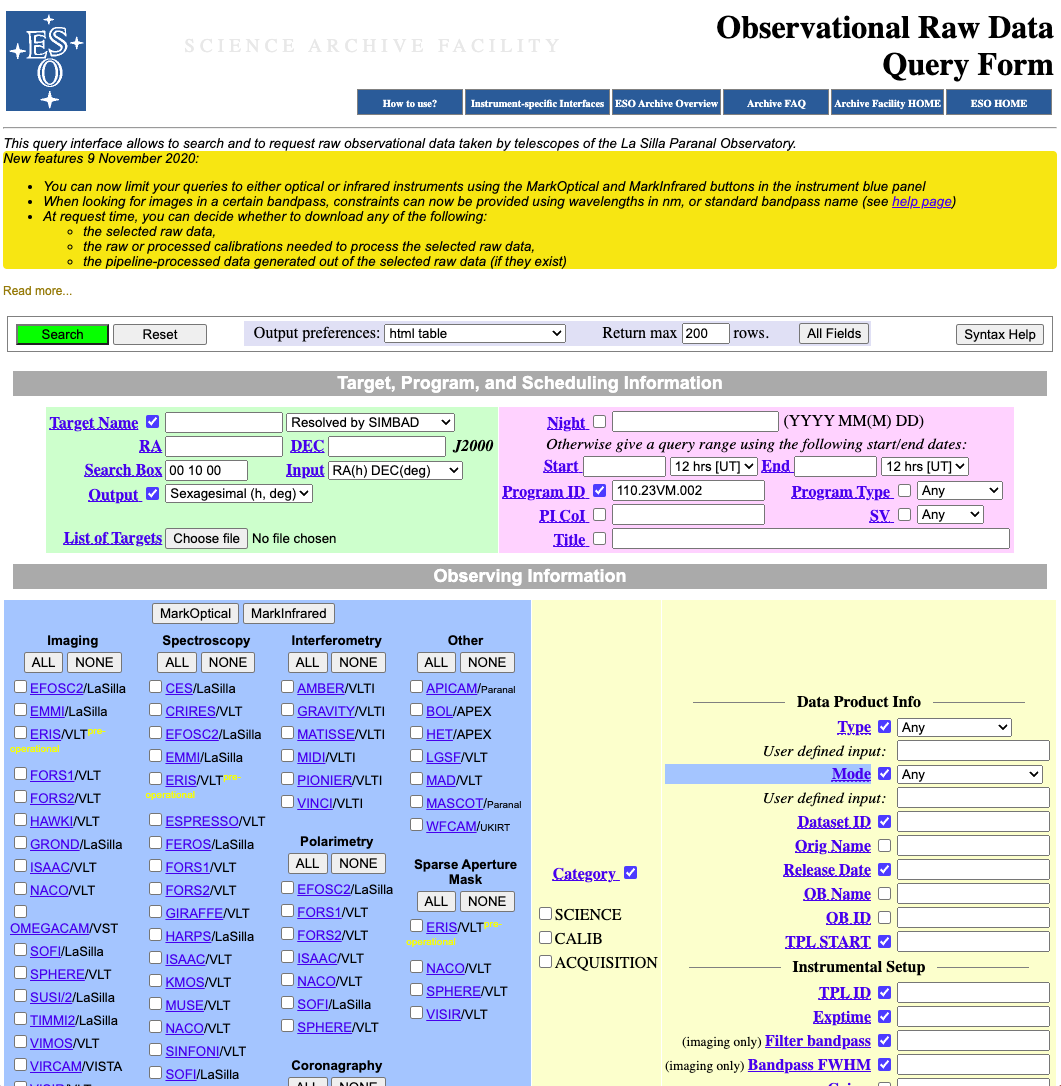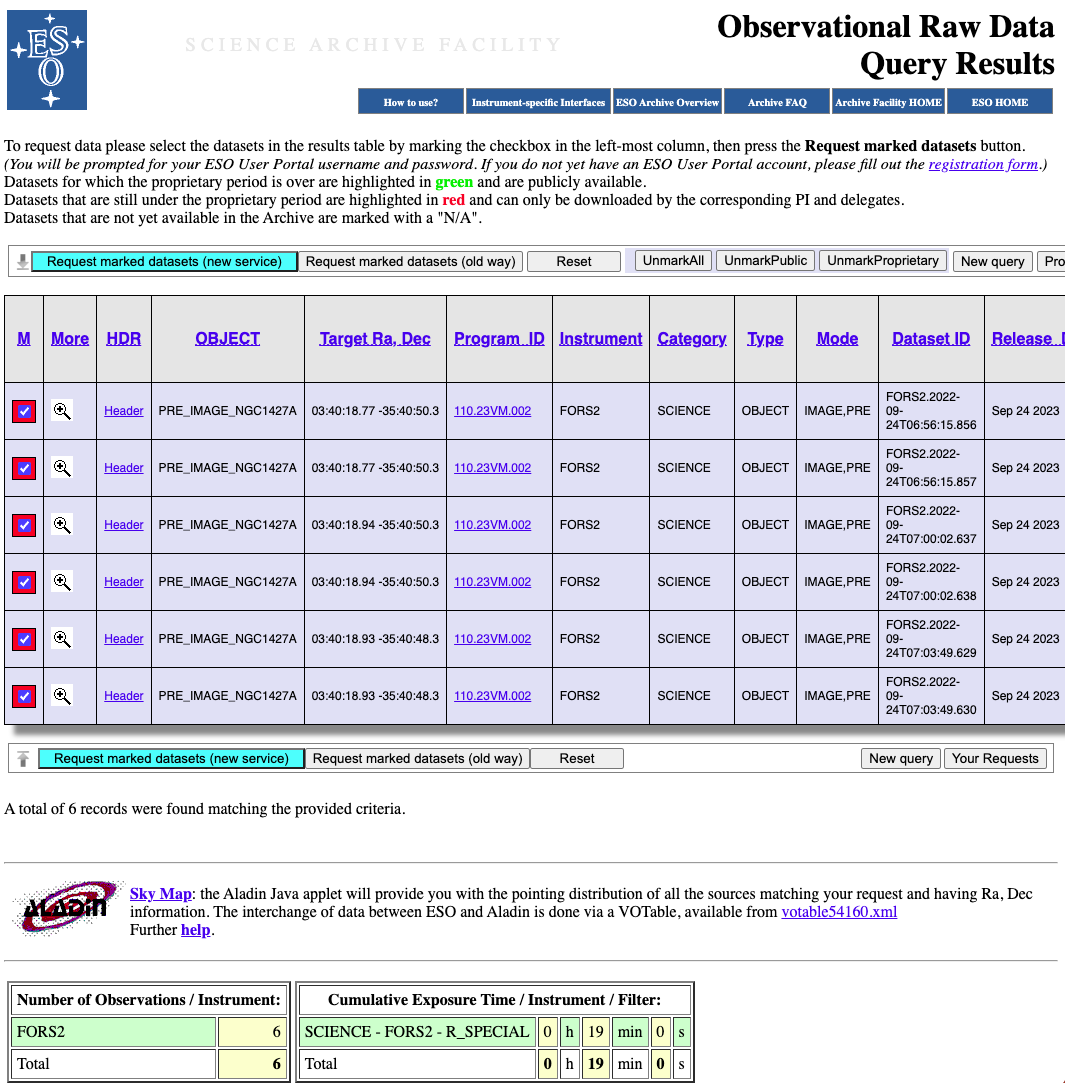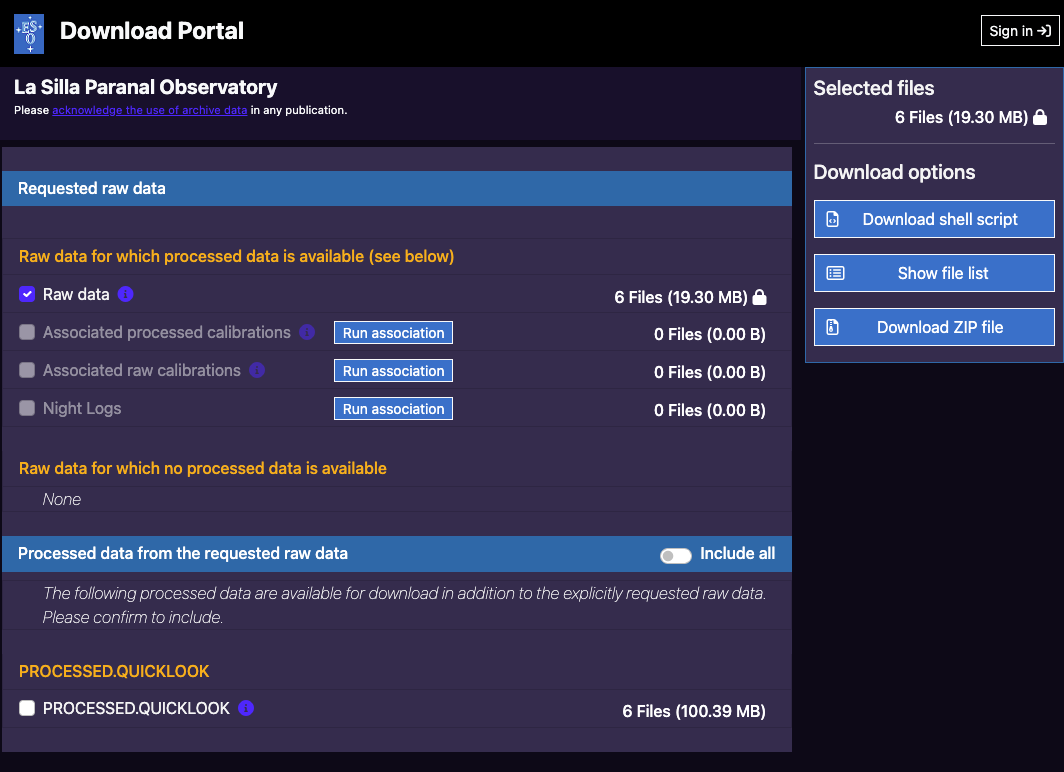How can I get my pre-imaging data?
PIs of Service Mode [SM] runs are automatically subscribed to receive email notifications whenever Observation Blocks from one of their runs are executed at the telescope. The management of the email subscription is regulated in the new Night Log Tool (NLT) run progress index page accessible from the User Portal page "View your list of Observing Runs".
Phase 2 and/or data delegates can also subscribe. The progress of the observations can also be directly accessed by clicking on the run ID on this page. In addition the status of your OBs can always be checked inside the web tool p2 at the “ Overview” and/or “Schedule” tab of your run.
Once you receive notification that one (or more) of your FORS2 Pre-Imaging OBs has been executed you can obtain both the RAW data (and associated calibrations) for processing the data yourself and "quick-look" pipeline processed products. All these data are delivered via the ESO Science Archive Facility. The data are made available "soon" after the OB(s) are completed -- normally within a few minutes to a few hours. If it does not arrive within 24hrs, please contact your USD support astronomer.
The following is a step-by-step guide to obtaining these data, once they are available.
Directly from the SAF
- Navigate your browser to ESO Science Archive Facility [SAF]
- Search by the "Program ID", you may want to also set Start and End dates if your pre-imaging is acquired over several different nights and you just need some of them
- In the query result page, select the files of interest (likely all) and proceed to “Request marked datasets (new service)” (see screenshot). Note: the old way won’t show the products.
- In the Download Portal page, “Sign in” at the top-right corner (if not already). Select the PROCESSED.QUICKLOOK check box at the bottom of the list, plus any other other data types you are interested in (e.g. the raw (selected by default), associated raw calibration (if you want to pipeline process the data yourself), night logs). Then choose a download option on the right-hand side of the page. If you don't see the "PROCESSED.QUICKLOOK check box" it probably just means they haven't made it into the archive yet.
Via the User Portal
Alternatively from your run progress page in the ESO UserPortal:
- Log in into the User Portal (https://www.eso.org/UserPortal).
- From the Phase 2 box, select "Check the status of your observing runs" and then select the desired Run ID.
- Mark the relevant OBs (“Retrieve OB” tick box), then Archive query for selected RAW OBs.
- Proceed as of step 2 in the "Directly from the SAF" section above.